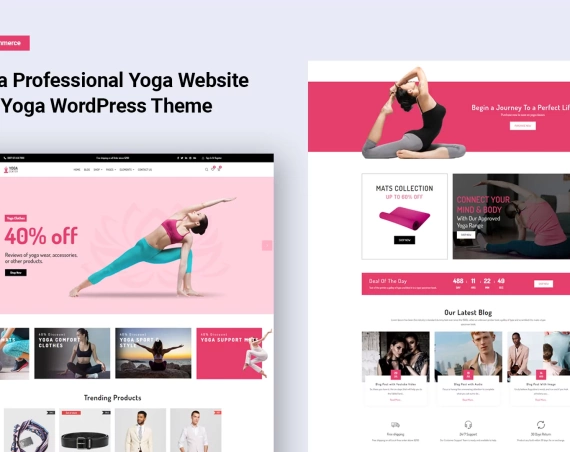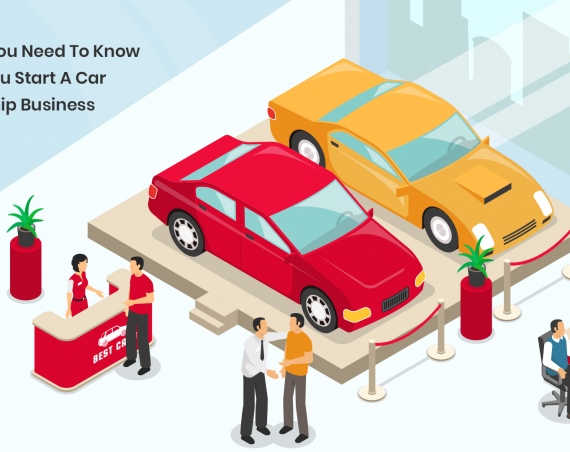Do you know how important it has become to get your traditional business online? Do you know you can now quickly transform your traditional Car dealership into an online business using our Car WordPress Theme?
There are numerous benefits to bringing your dealership business online. As there are no location-based business restrictions, potential buyers can effortlessly view your inventory and check out your entire collection in just a few clicks.
Car dealers often get skeptical when it comes to building a website and bringing their business online. They are often bothered with questions like:
- How can I grow my business online?
- How can I easily show my inventory to my clients?
- How can I show all the details about my stock availability?
- How can I break the location barrier?
- How can I generate a vehicle brochure easily?
- How can I easily import and export my inventory
- How can I generate leads for my business?
- How can I feed my data automatically to a marketing platform?
- How can I get more insights into my business?
- How can I prove the authenticity of my inventory to my client?
But no more worrying! In this article, we will be focusing on how you can quickly bring your car dealership business online with the help of the car dealer WordPress theme. It is an ingenious and reliable theme package developed by Potenza global solution, a convenient solution for car dealers and the entire Automotive industry.
All you have to do is follow the steps given below to bring your car dealership business online in no time. Let’s begin:
5 Steps To Start a Car Dealership Business with Car WordPress Theme
STEP 1: BUY A DOMAIN NAME
- What is a domain name?
It’s just like your business name. Visitors use your domain name to visit your website. Many domain name registrars are available online, from where you can buy a domain name for your business.
We would highly recommend you go with Bluehost to buy your domain name. However, there are many other Domain registrars you can choose from; here is a list of some top domain registrars.
STEP 2: BUY A HOSTING PLAN
- What is Hosting?
It’s just like renting a place for your showroom. Hosting will store your entire website data and all the files and images needed to run your website.
There are a plethora of hosting providers available. However, we would suggest you go for Bluehost WordPress Hosting as they have the best support and maximum uptime.
Please check the recommended server configuration for proper theme functioning:
Note: Theme requirements:
– PHP version 7.0 and higher
– Memory limit – 128M or Higher
– max_execution_time – 180 or Higher
– Upload max file size – 32M or Higher
– post_max_size – 32M or Higher
Make sure your server is set up correctly and the theme and content have been loaded successfully. Proper server configurations will ensure fast speed and better performance.
STEP 3: CHOOSE A CAR WORDPRESS THEME
Our preferred choice of platform is WordPress as there are many benefits, including but not limited to:
- It is effortless and straightforward to use and maintain.
- WordPress is 100% free.
- WordPress is open-source. You can do anything by tweaking the code, files, and records.
- It is very manageable, which makes updating and maintaining your website easy.
- There is a wide choice of plugins available to install as per your need to add more features to your site.
Now let’s get back to choosing a WordPress theme for your car dealership business. Below are some compelling reasons why you should use the Car dealer WordPress theme by PGS for your automotive business:
- There are 14 Unique Car WordPress Theme Layouts to choose from as per your business needs.
- You will be able to automatically feed your vehicle inventory with the help of Web Manager Data Integration.
- Our theme is optimized for speedy performance, and speed plays a crucial role in user interaction and SEO to grow your organic reach.
- Our Dashboard uses analytical tools to gather data and generate reports, show total users, page views, bounce rate, Average sessions, sessions, and leads. These reports let you know precisely how your website performs and gather valuable insights into your customer behavior.
- Customization is the key to our theme. We have many preloaded options to customize the design, color schema, header, footer, preloaders, sidebar, and blog layout. We also have our team of experts that will get the customization done for you.
- A vehicle review stamp is an excellent feature to authenticate your car inventory. It helps show your vehicle badge to display certification or review/ratings of vehicles from vehicle valuation providers like Carfax.com, Kelley Blue Book, PureCars.com, and Dealer Certified Logo.
- The theme’s Geo-Fencing feature uses smartphone technology to directly target customers who are visiting your competitors. Once they cross-check for deals on the internet, your website can instantly pop up with the best deals to make them reconsider their shopping destination.
- Import and export feed helps you export your inventory from 3rd party websites such as Cars.com and Autotrader.com or import your stock from WebManager (by AutoManager), an online automatic inventory importer and data integration platform.
- Promo code helps you identify your marketing efficiency; this helps you determine which campaign is driving more sales and leads for your business.
- Vehicle Brochure generators generate a PDF brochure for your car inventory with all the details your customers need to know before buying a car.
- Add a vehicle The Add-on feature is our favorite because it helps in breaking the traditional barrier in increasing your car inventory. With this feature, anyone who wishes to list their car for sale can update using the website. All you need is to get sellers, and you can earn money through seller subscriptions without any investment or holding a vehicle in possession.
- With the help of the Visual Composer, you can easily modify and change the look and feel of your website all by yourself. It comes bundled with this theme.
If we don’t have any element that is a must for your business, talk to our support team and request the feature as we regularly update our products. The theme comes with a lifetime free upgrade offer with six months of support. So what else do you need?
STEP 4: INSTALLING WORDPRESS
Installing WordPress is very easy; you will need Domain and hosting, which we have already discussed initially. If you go with the Bluehost WordPress hosting plan, it comes with WordPress pre-installed on your domain name. After you log in to your Bluehost account, you will see your WordPress site under the My Site tab; now, click on “Login to WordPress”. You will be quickly redirected to the WordPress admin panel.
Click on the ‘Create Site’ button under the ‘My Sites’ tab to get started.
This will lead to a guided WordPress installation wizard. You will be asked to provide a Site title and an optional tagline.
After this, it will ask you to select a domain name and path for installation. Keep the path directory blank as this will install WordPress in its root directory.
The installer will set up your WordPress site, save all the login credentials.
You might be wondering how to install WordPress if it’s not Bluehost and some other hosting provider.
Don’t worry; we recommend you to read the wpbeginner guide on how to install WordPress.
Now that WordPress is installed and your site is running, the next thing you need is to give life to this website by installing the Car WordPress theme.
STEP 5: INSTALLING THE CAR DEALER WORDPRESS THEME
The WordPress website is already set (for installing & modifying the WordPress theme refer to WordPress setup documentation), the next step is to install the theme. There are four main ways to upload the theme:
Option 1: Via the “Envato Market” plugin (recommended)
If you already have the “Envato Market Plugin” installed on your site, then go to Admin > Envato Market and install the theme from there.
If not, then download the plugin by clicking on this link and install the plugin on your site. After installation, you need to configure it. Just go to this link to learn how to configure this plugin.
Then go to Admin > Envato Market plugin menu and install the theme. The theme would be available to install, so you can easily install it.
Option 2: Via FTP client
Use an FTP client such as FileZilla, FireFTP, or Cyberduck (if you are a Mac user) to connect to your hosting account.
Navigate to where WordPress is installed and locate the /wp-content/themes/ directory.
Find the zip file called “Car Dealer.zip” in the downloaded file, unzip it, and upload the folder to the folder /wp-content/themes/.
Once the upload is complete, go to Admin > Appearance and activate the Car Dealer theme.
Option 3: Through the native WordPress theme uploader (not recommended due to the big size of the theme)
First, you need to unzip the downloaded file and find the zip file called Car Dealer.zip.
After this, you have to go to the Admin panel > Appearance > Themes (see the image on the right), click on the Install Themes tab, and in this section, click on the Upload link in the top left corner.
After that, a new form will appear to upload the theme. Select the Car Dealer.zip file from your local file system and submit the form.
Now that the theme is installed, we need to install and activate all the necessary plugins.
Option 4: Theme Installation Wizard ( Best to use)
The Car Dealer WordPress theme comes with an easy installation wizard. To perform this, you have to perform any one of the above options to install and activate then you need to implement the 4th option.
We would recommend you go with the 2nd option and then follow the 4th option.
Easy Click Installation Wizard
Once you activate the Car Dealer WordPress theme, you will see a Run Setup Wizard on top. Now you need to click this button
- Click on Let’s Go
- Enter your license key and click activate
- Click Continue
- Create and use a child theme
- Click Continue
- Select all required plugins and click on Continue
- A plugin is installed, Now choose your default content from all the designs you like and click on Continue
- Now you will see the help and support page; click on Continue
- Now you are ready to go
Your site is loaded with all the default and demo content, all you need to do is replace the data with yours, and your car dealership business is online.
If you want to know more about the car WordPress theme, you can refer to our documentation.
You can also assign this documentation to your team of developers or you can hire us, and rest assured while we do it for you. We hope you find this article helpful, and we believe that you can now easily bring your car dealership business online with the help of our Car Dealer WordPress theme.